Modern organizations are all about collaboration, both inside and outside company walls. Sharing files with external partners, clients or freelancers has become an everyday need. But how can you make sure you do this in a secure and managed way? In this how-to, we explain how to work with guest users to facilitate file sharing with externals.
Before you start sharing files with guest users, it is important to clearly define why you are doing this. Is it for a one-time collaboration with an external partner? Or for exchanging information with clients? Or are you working with a regular freelancer? There are different ways to work with guest users with FileCap for each of these purposes.
1. Public Invitations
For one-time use or projects where you want external people to send you messages for a certain period of time, you can create a public invitation link. You do this from the FileCap management console: from the home page, go to Configuration and click on Public Invitations. Click on New to create an Internet-accessible link for an email address that can be emailed to that email address via FileCap.
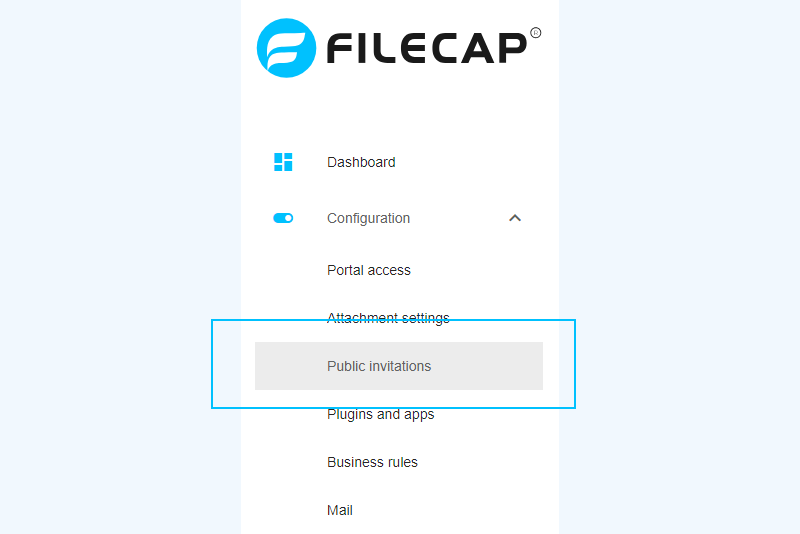
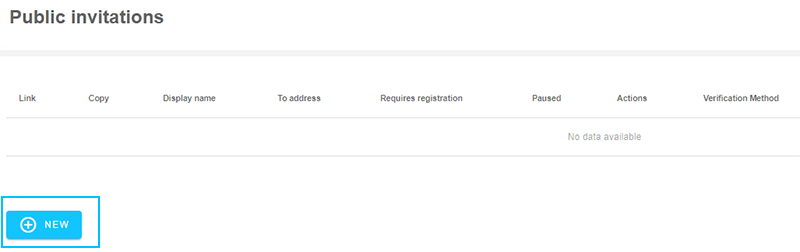
At Display Name enter the name of the recipient (your name) and under To e-mail address your e-mail address. Next you can choose the verification method the sender should use (Don't want verification? Then choose None). If you want more security about who you are mailing with, also check the option Requires registration on. Finally click on Create Link.
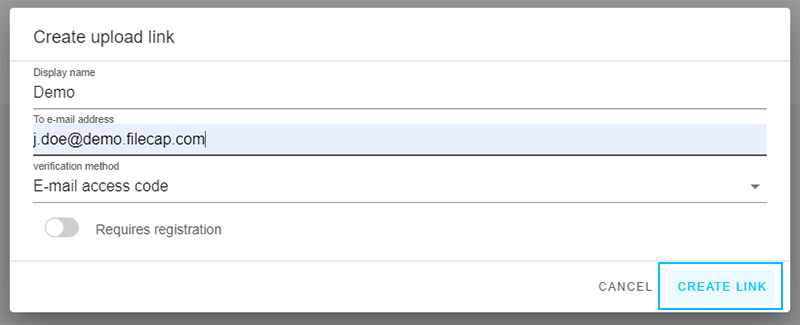
In the overview you will now find your created link. Click on the symbol in the Copy column to paste the URL into an email or into a WhatsApp message. Optionally, you can also test this link yourself in a browser:
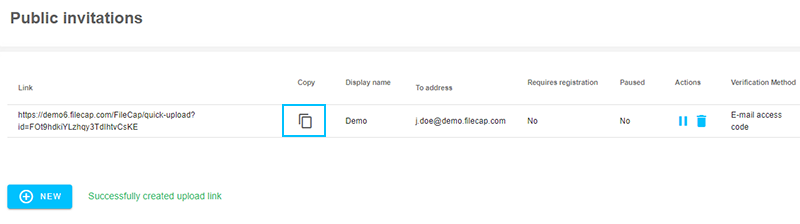
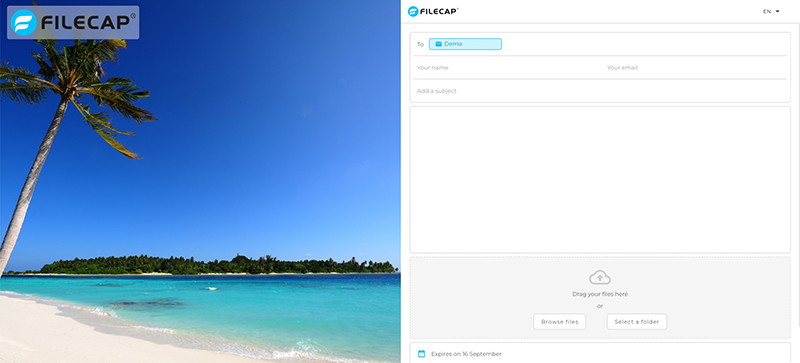
2. FileCap portal
Every FileCap customer has access to their own FileCap portal that can be made accessible via their own domain (for example, bestanden.jouwbedrijf.nl). By letting customers go to this portal, you can let them securely send mail and large files to e-mail addresses within your organization. This can be useful if you want customers to send you information, but municipalities, for example, also use this to securely exchange files with citizens.
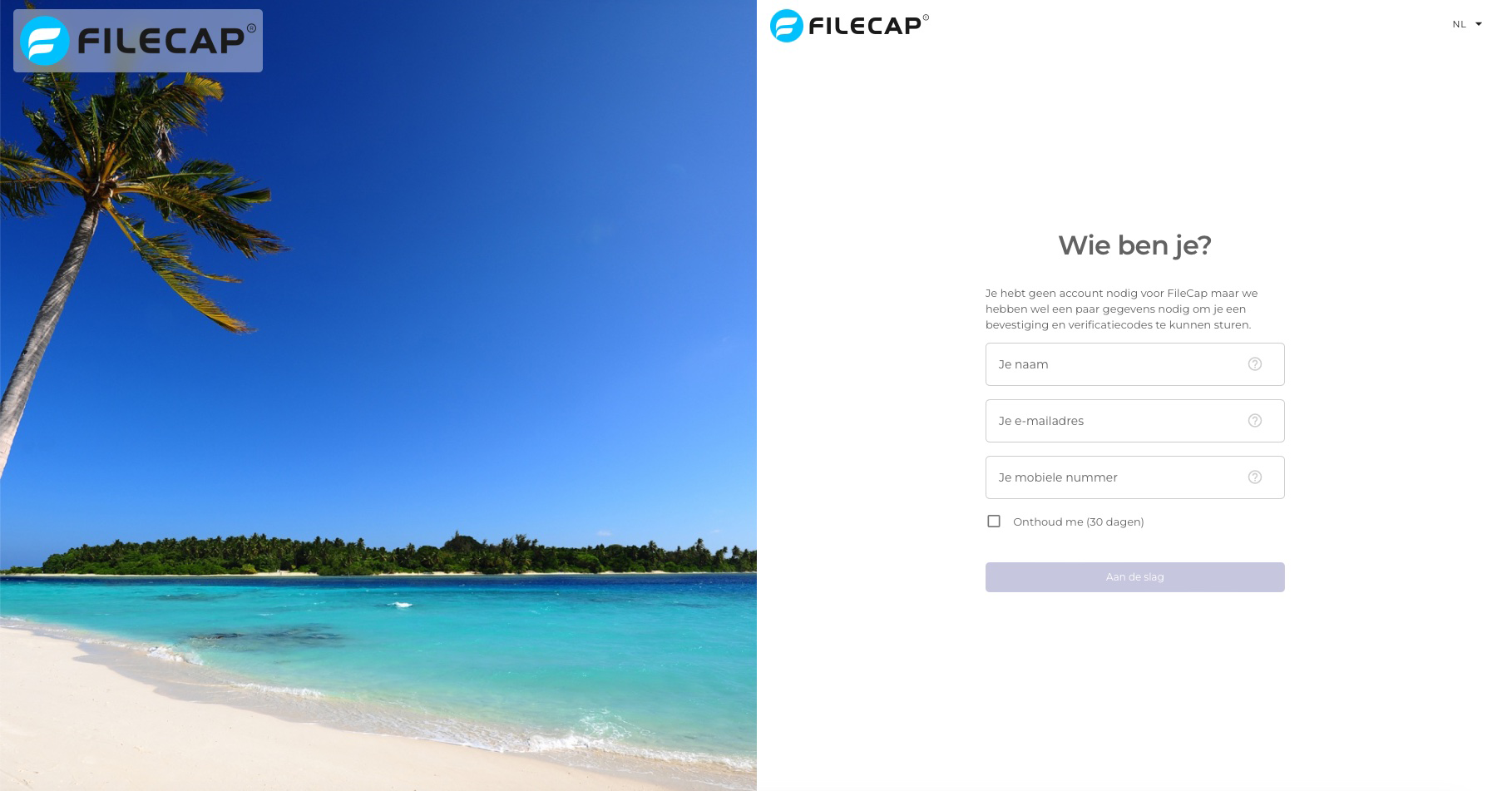
Should the portal email addresses for your organization not yet be activated, set up this functionality through the management console by going to Configuration and choosing Portal Access. Check here if at E-mail domains the domain from which mail is sent is configured. Click on Save to save the settings here.
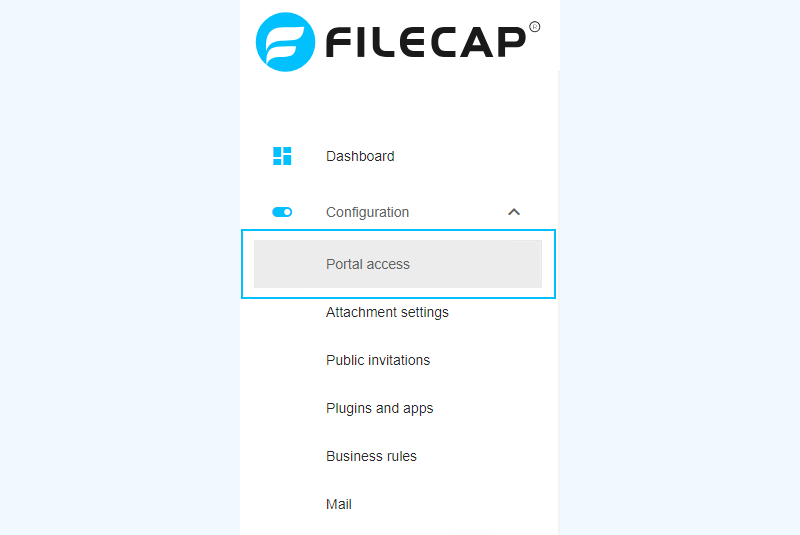
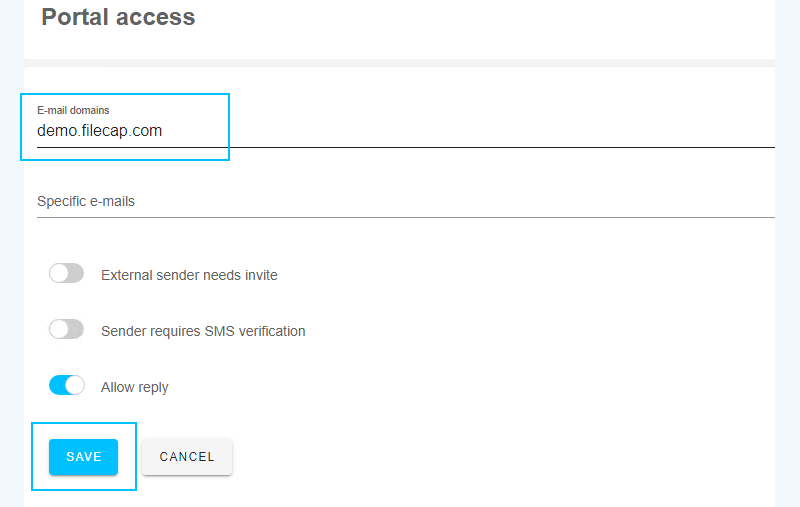
Don't want externals sending you email & files through your FileCap portal? Then set the option 'External sender needs invite' option on, with which you only allow people from outside your organization to email with you via a public invitation link (see point 1).
3. Set up specific email addresses
If you work with regular freelancers or zero-hours contractors without your organization's email address, you can add them to your FileCap file if you have enough FileCap license space. By doing this through the steps below, they obtain the same capabilities as regular FileCap users in your organization, and they too can securely email and share large files without restriction. You add additional users through the management console, where you go to the Configuration option, under which you click the Portal Access option. Under the email domain of your portal (see point 2), you will find a field to enter email addresses that do not belong to your own directory, for example addresses ending in @gmail.com, @protonmail.com or @outlook.com.

After filling in, press Save for the changes to become active.
Conclusion
Sharing files with guest users outside your organization can boost collaboration and information exchange with people outside your organization. FileCap allows you to add users from outside the (core) organization in a secure and managed way, while keeping full control over who has access to your files and which security measures apply. Depending on the purpose, choose the appropriate feature and you will be able to facilitate external collaboration without compromising on security and control.



